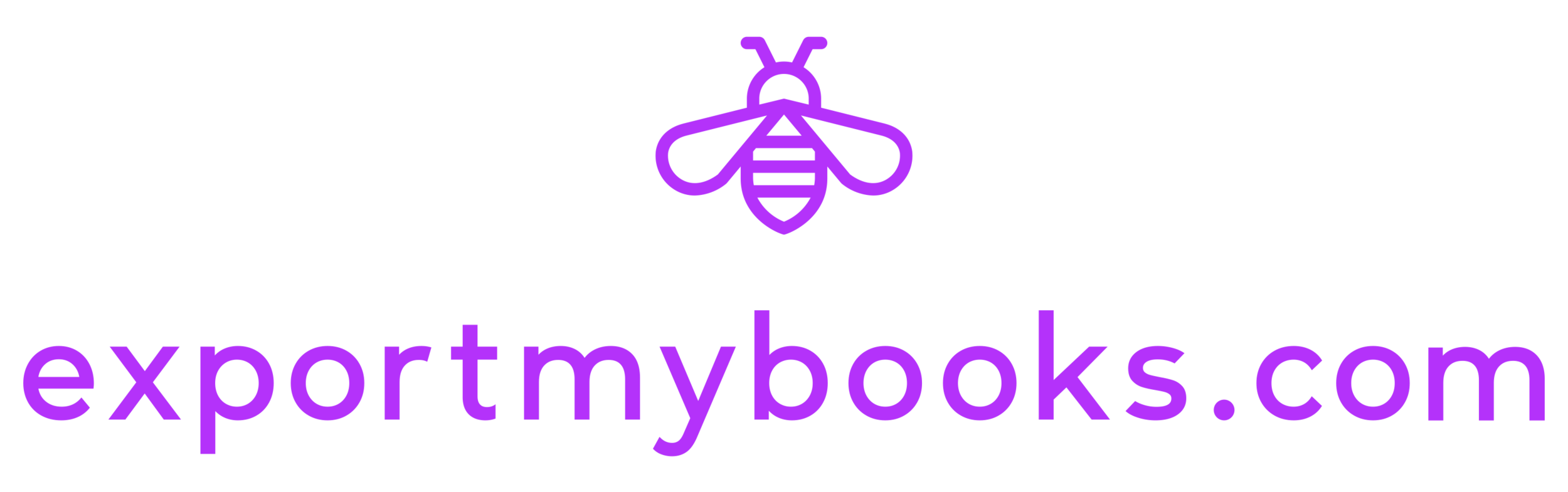How to Move from QuickBooks Online to Desktop Using exportmybooks.com
Moving from QuickBooks Online to QuickBooks Desktop is easy with exportmybooks.com. View the video or follow the instructions below to export your data from QuickBooks Online and restore your converted file in QuickBooks Desktop.
Before The Conversion
Before you get started, visit our More Info page to learn about what to expect when you move from QuickBooks Online to Desktop and how a migration may impact your business.
The Conversion Process
When you’re ready, click on the “Get Started” button at the top of the page or visit app.exportmybooks.com.
Sign in with Intuit using the same login as you use for QuickBooks Online. exportmybooks.com will connect to your QuickBooks Online account, and you’ll see your company name and ID at the top of the app.
Click on Export, then exportmybooks.com will ask you to select a file type and Start Date. The start date is the date all accounts will have their starting balances set in QuickBooks Desktop, and transactions on and after that date will be converted over. We suggest selecting a date that is the beginning of the fiscal year you use for your business. Learn more about the Export Settings window here.
Click OK. exportmybooks.com retrieves your company file and begins the conversion process. Most conversions complete within a couple hours, but large and complex files can take a few days. You can now close the window and wait for an email letting you know your conversion is complete.
Once Your Conversion Has Completed
Once your conversion is complete, log back into app.exportmybooks.com.
Click the Report button to view the Audit Report to see where we’ve mapped accounts (if necessary) and to check for any conversion errors.
Then click Purchase and enter your credit card details.
A window will open with the password needed to restore the file in QuickBooks. Copy the password and click Save File to download your converted .qbb file. Do not attempt to open the file from your browser. The file needs to be restored in QuickBooks before it can be opened.
Restoring Your Converted File in QuickBooks Desktop
Before attempting to restore your file, begin with all company files and QuickBooks closed. Then open QuickBooks. The No Company Open window will appear.
If using QuickBooks Desktop for Windows: Select “Open or Restore an Existing Company”, click on “Restore a Backup Copy” and click Next, then select “Local Backup.”
If using QuickBooks Desktop for Mac: Click on “Browse”
In both Windows and Mac, locate your downloaded .qbb file (usually located in your Downloads folder), and select where on your computer you’d like to restore the file (we suggest restoring the file in your Documents folder). Rename the file to your company name.
QuickBooks may ask you to upgrade your file. If so, select ok.
Paste the password provided by exportmybooks.com and begin using QuickBooks. Your QuickBooks Online data is now available in QuickBooks Desktop - it’s that simple!
Have questions or would like to know more?
Visit our Help Center